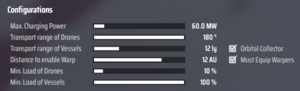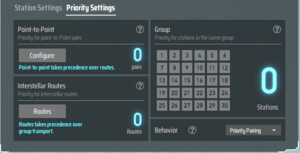imported>76561198011862470 (Added section on the 8 configuration settings, details of each still to be filled in) |
(→Summary: Added some info on the ILS to the summary. It's good form to keep important info on a relevant page even if more detailed information is available on another) Tag: 2017 source edit |
||
| (12 intermediate revisions by 5 users not shown) | |||
| Line 1: | Line 1: | ||
<div style="float: right; clear: right;"> | <div style="float: right; clear: right;"> | ||
{{:{{PAGENAME}}/ItemInfo}} | {{:{{PAGENAME}}/ItemInfo}} | ||
</div> | </div> | ||
==Summary== | ==Summary== | ||
The '''Interstellar Logistics Station''' is an upgraded logistics station capable of transporting resources between planets or star systems. It is functionally very similar to the [[Planetary Logistics Station]], but with the ability to demand and supply resources to interstellar logistics stations on other planets. Additionally, the station can stock [[Interstellar Logistics Vessel|logistics vessels]], the vessels capable of interplanetary resource transport. This is in addition to the normal [[Logistics Drone|logistics drones]] used for conferring resources between stations on the same planet. | |||
A full tutorial on how the logistics stations work can be found [[Logistics_Stations|here]]. | |||
==Production Chain== | ==Production Chain== | ||
| Line 27: | Line 28: | ||
===Production Progression Chart=== | ===Production Progression Chart=== | ||
{{ProgressionChartCollapsible/begin}} | |||
{| class="wikitable" style="text-align:center; background-color:#0b161c | {| class="wikitable" style="text-align:center; background-color:#0b161c | ||
|+ Unipolar Magnet-based production | |+ Unipolar Magnet-based production | ||
| Line 523: | Line 525: | ||
|} | |} | ||
'''Note:''' [[Hydrogen]] created during Crude Oil-based production must be recycled through the system to ensure full efficiency. Hydrogen quantity shown in Stage 8 is remaining surplus Hydrogen which can be diverted elsewhere. | '''Note:''' [[Hydrogen]] created during Crude Oil-based production must be recycled through the system to ensure full efficiency. Hydrogen quantity shown in Stage 8 is remaining surplus Hydrogen which can be diverted elsewhere. | ||
{{ProgressionChartCollapsible/end}} | |||
==Used In== | ==Used In== | ||
| Line 547: | Line 550: | ||
|} | |} | ||
== | ==Station Settings== | ||
[[File:ILS Configurations.png|thumb| | [[File:ILS Configurations.png|thumb|Station Settings of Interstellar Logistic Station]] | ||
===Max Charging Power (Slider)=== | ===Max. Charging Power (Slider)=== | ||
=== | Slide to adjust max charge power of the Station/Distributor. | ||
=== | <br />Real-time charge power = Max charge power x Percentage of real-time electricity deficiency | ||
=== | |||
Value range: [30MW, 300MW] (Step: 3MW) | |||
===Drone transport range (Slider)=== | |||
Value range: [20°, 180°] (Step: 1°) | |||
===Vessel transport range (Slider)=== | |||
Value range: [1 [[Distance|ly]], 60 ly] and ∞ (Step: 1 ly for [1, 20ly], 2 ly for [20 ly, 60 ly]) | |||
===Warp distance (Slider)=== | |||
If the distance exceeds the warp distance, Vessels can carry and automatically utilize the [[Space Warper]]s. | |||
<br />Note: activating warp will consume a significant amount of power! | |||
Values: 0.5, 1, 1.5, 2, 2.5, 3, 4, 5, 6, 7, 8, 9, 10, 11, 12, 14, 16, 18, 20, 60 [[Distance|AU]] | |||
===Min. Load of Drones (Slider)=== | ===Min. Load of Drones (Slider)=== | ||
Value range: [1%, 100%] (Step: 10%) | |||
===Min. Load of Vessels (Slider)=== | ===Min. Load of Vessels (Slider)=== | ||
Value range: [1%, 100%] (Step: 10%) | |||
===Orbital Collector (Checkbox)=== | ===Orbital Collector (Checkbox)=== | ||
=== | Send Vessels to the [[Orbital Collector]] to pick up cargo. | ||
===Warpers required (Checkbox)=== | |||
If the distance exceeds the warp distance, Vessels must/may not carry Space Warpers prior to departure. | |||
If this checkbox is set, the Logistics Vessel will depart for the cargo from a Logistics Station or an Orbital Collector that is located beyond the ''Distance to enable Warp'' only if two [[Space Warper]]s are provided in the Logistics Station's Warper slot. The second Warper is used for the return. | |||
===Outgoing integration count (Slider) & Up to tech limit (Checkbox)=== | |||
These options get unlocked with the [[Logistics Station Integrated Logistics (Upgrade)|Logistics Station Integrated Logistics]] upgrade. It allows Logistics Stations and [[Advanced Mining Machine]]s to output cargo to the [[Conveyor Belts|belts]] in stacks, similar to those formed by the [[Automatic Piler]]. When the checkbox is set, the slider is locked and the amount of cargo in stacks equals to that provided by the current level of the upgrade. Otherwise, player is able to set the stack count at which the cargo gets unloaded, between 1 and the current tech limit, when 1 means non-stacked output. | |||
==Priority Settings== | |||
[[File:ILS Priority Settings.png|thumb|Priority Settings of Interstellar Logistic Station]] | |||
Priority settings can be controlled using the Behavior selector. | |||
Priority Pairing, the default, will use pairings in the order Point-to-Point, Interstellar Routes, and Group; then it will consider ILS it is not paired with. | |||
Ignore Pairing will ignore pairing settings when considering ILS. | |||
Exclusive Pairing will consider pairings in the same order as Priority Pairing, but will not consider any ILS it is not paired with. | |||
===Point-to-Point=== | |||
Point-to-Point Transports are the highest priority settings. Priority can be set to and from named Interstellar Logistics Stations. Both stations must be named prior to setting point-to-point priority. | |||
Click Configure or the blue pair count to view existing transports, add new transports, and remove existing transports. New transports can be added by name. If there are multiple remote ILS with the same name, all ILS will be added as transports. This is not dynamic; future ILS given an existing name will not be added. The remote ILS will also add a Point-to-Point Transport to the local ILS you are interacting with. The remote ILS will not add transports for other ILS with same name. | |||
Existing transports can be deleted by clicking the X. The transport will be removed from both participating ILS. If there are multiple ILS with the same name, only the ILS corresponding to the transport clicked will be removed. | |||
===Interstellar Route=== | |||
Interstellar Routes are the second-highest priority pairing and can be established between planets. | |||
To establish an Interstellar Route, click Configure or the blue route count from the ILS Priority Settings. Alternatively, open the Starmap, select a planet or star, and select "Route". Click + to add a route to another planet or star. Select the remote planet or star from the dropdown or by navigating to and clicking on the remote planet or star. To add a destination star or planet in another star system by clicking, you must zoom out, click the other star system to zoom in, then click the desired planet or star. You will be prompted to add an item for the Interstellar Route. Additional items can be added to the Route by clicking + next to the item icons inside the Route. This will not add an Interstellar Route to the remote planet or star. | |||
To remove an Interstellar Route, remove all items from the Route. | |||
===Group=== | |||
Groups are the final priority pairing and can be assigned to ILS. One ILS can belong to as many groups as desired. | |||
To add an ILS to a Group, click the group number in the Group panel. To view other ILS in the same group, click the blue Stations number. This displays the configured items, distance in [[Distance|AU]], and assigned groups for each ILS that shares any group with the local ILS. | |||
==Configuring Logistics== | ==Configuring Logistics== | ||
Local Storage and Remote Demand will make the station demand items from remote stations for output via belts. | Local Storage and Remote Demand will make the station demand items from remote stations for output via belts. | ||
| Line 571: | Line 623: | ||
* Remote Supply - Items in this station should be available to stations on other planets via logistics vessels. | * Remote Supply - Items in this station should be available to stations on other planets via logistics vessels. | ||
* Remote Demand - Items from stations on other planets should be brought to this station via logistics vessels. | * Remote Demand - Items from stations on other planets should be brought to this station via logistics vessels. | ||
=== Station Configuration === | |||
* To unload logistics stations you must set the filter on each belt that exits the station. | |||
* Mouse over the belt exit on the station and you will see a filter icon appear. | |||
* Click the filter icon and a menu of available items/buildings available in the station. | |||
* Select the entry desired to begin transfer. | |||
==Player Tips & Tricks== | ==Player Tips & Tricks== | ||
* Each [[Interstellar Logistics Station]] can host up to | * Each [[Interstellar Logistics Station]] can host up to 100 [[Logistics Drone]]s and up to 10 [[Logistics Vessel]]s. | ||
* Power draw of the station is proportional to the amount of current energy loss. This means that at 0 J, the total max charging power will be utilized across the power grid, and the power draw proportionally decreases the more the energy is stored in the station. | * Power draw of the station is proportional to the amount of current energy loss. This means that at 0 J, the total max charging power will be utilized across the power grid, and the power draw proportionally decreases the more the energy is stored in the station. | ||
** At a max charging power of 60 MW, the station will draw 54 MW when it only has 1.2 GJ stored (60 MW * (12 GJ - 1.2 GJ)/12 GJ) | ** At a max charging power of 60 MW, the station will draw 54 MW when it only has 1.2 GJ stored (60 MW * (12 GJ - 1.2 GJ)/12 GJ) | ||
| Line 587: | Line 646: | ||
{{Item Navbox}} | |||
[[Category:Item]] | [[Category:Item]] | ||
[[Category:Building]] | [[Category:Building]] | ||
[[Category:Logistics]] | [[Category:Logistics]] | ||
[[Category:Crafting Material]] | [[Category:Crafting Material]] | ||
Latest revision as of 18:49, 4 November 2024

| Storage | 5 types | |
| Max Charging Power | 300 MW | |
| Idle Consumption | 60 kW | |
| Accumulated | 12.0 GJ | |
| Made In | Assembler | |
| Hand-Make | Replicator | |
| Stack Size | 10 |
Summary
The Interstellar Logistics Station is an upgraded logistics station capable of transporting resources between planets or star systems. It is functionally very similar to the Planetary Logistics Station, but with the ability to demand and supply resources to interstellar logistics stations on other planets. Additionally, the station can stock logistics vessels, the vessels capable of interplanetary resource transport. This is in addition to the normal logistics drones used for conferring resources between stations on the same planet.
A full tutorial on how the logistics stations work can be found here.
Production Chain
Production Progression Chart
- For more information on reading and using these charts, see Production Progression Chart.
Used In
Station Settings
Max. Charging Power (Slider)
Slide to adjust max charge power of the Station/Distributor.
Real-time charge power = Max charge power x Percentage of real-time electricity deficiency
Value range: [30MW, 300MW] (Step: 3MW)
Drone transport range (Slider)
Value range: [20°, 180°] (Step: 1°)
Vessel transport range (Slider)
Value range: [1 ly, 60 ly] and ∞ (Step: 1 ly for [1, 20ly], 2 ly for [20 ly, 60 ly])
Warp distance (Slider)
If the distance exceeds the warp distance, Vessels can carry and automatically utilize the Space Warpers.
Note: activating warp will consume a significant amount of power!
Values: 0.5, 1, 1.5, 2, 2.5, 3, 4, 5, 6, 7, 8, 9, 10, 11, 12, 14, 16, 18, 20, 60 AU
Min. Load of Drones (Slider)
Value range: [1%, 100%] (Step: 10%)
Min. Load of Vessels (Slider)
Value range: [1%, 100%] (Step: 10%)
Orbital Collector (Checkbox)
Send Vessels to the Orbital Collector to pick up cargo.
Warpers required (Checkbox)
If the distance exceeds the warp distance, Vessels must/may not carry Space Warpers prior to departure.
If this checkbox is set, the Logistics Vessel will depart for the cargo from a Logistics Station or an Orbital Collector that is located beyond the Distance to enable Warp only if two Space Warpers are provided in the Logistics Station's Warper slot. The second Warper is used for the return.
Outgoing integration count (Slider) & Up to tech limit (Checkbox)
These options get unlocked with the Logistics Station Integrated Logistics upgrade. It allows Logistics Stations and Advanced Mining Machines to output cargo to the belts in stacks, similar to those formed by the Automatic Piler. When the checkbox is set, the slider is locked and the amount of cargo in stacks equals to that provided by the current level of the upgrade. Otherwise, player is able to set the stack count at which the cargo gets unloaded, between 1 and the current tech limit, when 1 means non-stacked output.
Priority Settings
Priority settings can be controlled using the Behavior selector.
Priority Pairing, the default, will use pairings in the order Point-to-Point, Interstellar Routes, and Group; then it will consider ILS it is not paired with.
Ignore Pairing will ignore pairing settings when considering ILS.
Exclusive Pairing will consider pairings in the same order as Priority Pairing, but will not consider any ILS it is not paired with.
Point-to-Point
Point-to-Point Transports are the highest priority settings. Priority can be set to and from named Interstellar Logistics Stations. Both stations must be named prior to setting point-to-point priority.
Click Configure or the blue pair count to view existing transports, add new transports, and remove existing transports. New transports can be added by name. If there are multiple remote ILS with the same name, all ILS will be added as transports. This is not dynamic; future ILS given an existing name will not be added. The remote ILS will also add a Point-to-Point Transport to the local ILS you are interacting with. The remote ILS will not add transports for other ILS with same name.
Existing transports can be deleted by clicking the X. The transport will be removed from both participating ILS. If there are multiple ILS with the same name, only the ILS corresponding to the transport clicked will be removed.
Interstellar Route
Interstellar Routes are the second-highest priority pairing and can be established between planets.
To establish an Interstellar Route, click Configure or the blue route count from the ILS Priority Settings. Alternatively, open the Starmap, select a planet or star, and select "Route". Click + to add a route to another planet or star. Select the remote planet or star from the dropdown or by navigating to and clicking on the remote planet or star. To add a destination star or planet in another star system by clicking, you must zoom out, click the other star system to zoom in, then click the desired planet or star. You will be prompted to add an item for the Interstellar Route. Additional items can be added to the Route by clicking + next to the item icons inside the Route. This will not add an Interstellar Route to the remote planet or star.
To remove an Interstellar Route, remove all items from the Route.
Group
Groups are the final priority pairing and can be assigned to ILS. One ILS can belong to as many groups as desired.
To add an ILS to a Group, click the group number in the Group panel. To view other ILS in the same group, click the blue Stations number. This displays the configured items, distance in AU, and assigned groups for each ILS that shares any group with the local ILS.
Configuring Logistics
Local Storage and Remote Demand will make the station demand items from remote stations for output via belts.
Local Storage and Remote Supply will make the station supply items for remote stations.
Local Demand and Remote Storage will make the station demand items from local (same planet) stations for output via belts.
Local Settings
- Local Storage - Items in the station should be kept locally for output via belt, do not request or send items to stations on the same planet.
- Local Supply - Items in this station should be available to stations on the same planet via logistics drones.
- Local Demand - Items from stations on this planet should be brought to this station.
Remote Settings
- Remote Storage - Items in this station should be kept locally (on the same planet) for output via belt, do not request or send items to stations on other planets.
- Remote Supply - Items in this station should be available to stations on other planets via logistics vessels.
- Remote Demand - Items from stations on other planets should be brought to this station via logistics vessels.
Station Configuration
- To unload logistics stations you must set the filter on each belt that exits the station.
- Mouse over the belt exit on the station and you will see a filter icon appear.
- Click the filter icon and a menu of available items/buildings available in the station.
- Select the entry desired to begin transfer.
Player Tips & Tricks
- Each Interstellar Logistics Station can host up to 100 Logistics Drones and up to 10 Logistics Vessels.
- Power draw of the station is proportional to the amount of current energy loss. This means that at 0 J, the total max charging power will be utilized across the power grid, and the power draw proportionally decreases the more the energy is stored in the station.
- At a max charging power of 60 MW, the station will draw 54 MW when it only has 1.2 GJ stored (60 MW * (12 GJ - 1.2 GJ)/12 GJ)
- At a max charging power of 60 MW, the station will draw 6 MW when it only has 10.8 GJ stored (60 MW * (12 GJ - 10.8 GJ)/12 GJ)
- Because of this, power draw is relatively low once the station is charged, but it can overload low power networks when first created.
Note about inter-star logistics
Logistics Vessels can move items between planets from different stars, once Logistics Carrier Engine is upgraded to level 4. This upgrade allows logistics vessels to initiate warp, and also adds a special slot to Interstellar Logistics Stations for storing Space Warpers.
When a logistics vessel undertakes an inter-star journey, it will attempt to take 2 Space Warpers from the dedicated Space Warper slot of its Interstellar Logistics Station.
Warning: if no Space Warpers are available, logistics vessels will still attempt to make inter-star journeys if "Must Equip Warpers" is not checked on the Interstellar Logistics Station, which may take hours.